Registering and Using sigmify.com
Registration:
1. Use www.sigmify.com.
2. Register and enter your work email.
3. Activation link will be sent to your email id.
4. Follow the registration process wizard. It will guide you through these steps:
• Create Account
• Update Profile
• Invite Colleagues
• Choice of Subscription
5. After you complete all the steps you will be taken to the dashboard.
Note: Please note that the first user to follow the registration process will be treated as the Administrator of your organization.
Conversation
1. Conversation module is available to all users and does not require any setup.
2. Click link Conversation on left hand menu.
3. Enter a topic and start conversation. You can send it to everyone (in the domain) or select custom. Custom lets you select names with whom you want to share the conversation.
4. Conversation appears in the Stream.
Setup and Using Issue Management (please follow this sequence)
1. Customize issue statuses using Settings – Manage issue statuses.
2. Assign Support role to the new users using Settings – Grant application roles to users.
3. Use Manage Projects link on the left menu to add new clients and projects.
4. Grant access to user using Settings – Grant client and project rights to users.
5. Use reports – My Tasks, Issue Status Report on the right hand menu.
Setup and Using Contact Management (please follow this sequence)
1. Customize contact stages using Settings – Manage contact stages.
2. Assign Sales role to the new users using Settings – Grant application roles to users.
3. Use Manage Companies to add new prospects or existing clients’ data.
4. Use Manage Contacts to add contact persons in the companies.
5. Use Contact Prospects to create a contact record with the prospect.
6. Use reports – Contact List, Contact Report, Sales Activity Report on the right hand menu.