This Quick Reference Guide describes how you can create a Conversation in Sigmify.
- My Conversation option is available to all registered users of Sigmify.
- The link to create a new conversation is available to you
- a.In the pop-up window that is displayed after you complete your registration.
- b.Getting Started option under the ‘Settings’ menu.
- c.On the left had side initiate links on your dashboard
- In the initiate menu option click on ‘New Conversation’. A form will open.
- Enter following information on the New Conversation form –
- Subject – Input field
- Subject Description- Input field
- Send for Conversation to – You can
- Select the team member names who are already registered
- Type the email addresses of the uses who have not yet registered
- Click the attachment box and upload any documents you want to attach with the conversation. The attachments can be Word documents, spreadsheets, images, audio, video files or any other browsers supported files
- Press ‘Save and Send Ahead’ to create the conversation.
- The conversation thread will appear in your Stream as well as in the Stream of the users with whom you shared the conversation.
- The conversation thread will continue by uses adding their comments.
! Be careful, while performing the step below.
- To close the conversation, click on ‘Conversation’ link in the Stream which is displayed in red color. System will ask you for confirmation if you want to complete and close this conversation.
Note: After a conversation is closed, it will no longer be displayed in the Stream nor can anyone add any comments. It will only be available through Closed Items in Advanced Search. So be careful when Completing a conversation.